269Views
Utility: How to Install and Set Up MetaMask.
Crypto wallets securely store your private keys, ensuring that your cryptocurrency is both secure and accessible. Additionally, they enable the sending, receiving, and spending of cryptocurrencies like Bitcoin and Ethereum. Unlike a traditional wallet, which may contain physical cash, crypto wallets do not store your cryptocurrency. Your assets are stored on the blockchain but may be accessed only via the use of a private key.
Your keys serve as proof of possession of your digital currency and enable you to conduct transactions. You lose access to your money if you lose your private keys. To get the most of the Blockchain network, Effective decision-making is critical. MetaMask is a well-known option. The following sections explain essential facts for a beginner.
What is a MetaMask?
MetaMask is a bitcoin wallet that runs as a web browser plugin for the Chrome and Firefox web browsers. In the same way that any standard wallet does, MetaMask also allows you to store bitcoin tokens in it. You may also connect with crypto games, such as CryptoBlades, and be certain that you will be in sync with the blockchain running the game.
MetaMask is designed to connect with the Ethereum network, which is the home of hundreds of Ethereum-based currencies. This is how it works. In addition, MetaMask may be linked to a Binance Smart Chain, which is where the Binance Coin is stored. MetaMask is now accessible for Android and iOS devices, including the iPhone, as well as Chrome, Firefox, and Microsoft Edge.
How to Install and set up a MetaMask on Chrome?
Open a new Chrome browser window & head to the chrome web store to begin configuring MetaMask in the Chrome browser. Then click on the ‘ADD TO CHROME’ button to begin installing the MetaMask plugin.
After installation, go to the upper right corner of your Chrome browser and tap on the MetaMask icon. It will open the MediMask user interface, where you may navigate to the bottom & click Accept to MetaMask’s terms of service agreement. (This is an important step in setting up your Meta Mask.)
Following that, they will ask you to create a password, provide a password, and confirm the password, and afterward hit Create for a new Eth account. Using this account, you will be able to send or receive Ether and ERC20 tokens, as well as create and execute Smart Contracts.
MetaMask will now provide a 12-word recovery key for you to use (Seed). There will be two choices on the screen (I have copied it somewhere safe or save seed words as a file). In the case that you forget your MetaMask password, you should click on the ‘I’VE COPIED IT SOMEWHERE SAFE’ button since these 12 words are the only option to reinstate your account. It should be maintained in a secure area, such as a laptop or USB flash drive that is kept in a safe.
After selecting, the MetaMask main screen will be shown. You’ve just completed the formation of a new Ethereum address via MetaMask! You can find your address by clicking on the three small black dots and then selecting “Copy Address to clipboard.”
How to install and set up MetaMask App?
First Go to the Google Play Store and type MetaMask into the search field to find the app. Install the app that is shown in the search results. As soon as the download is complete, you will have finished installing the MetaMask on your smartphone.
When you first launch the program, you will be presented with three options to get you started: import using a seed phrase, sync with the MetaMask extension, and import using a custom seed phrase, Make a new wallet for yourself.
Creating a New wallet on MetaMask App:
First Create a Password for Entering and confirm it by inputting it again in the appropriate section. Read the printed instructions, which say that MetaMask cannot retrieve this password, thus you must remember it. Tick the box and afterward click the ‘Create password’ button to go on to the next stage.
Next, you must protect your wallet by saving a one-of-a-kind seed phrase (to recover your wallet by importing your account using the seed phrase.) Continue By clicking the ‘Start’ button at the bottom of the display. The next message explains the significance of the seed phrase as well as how to carefully preserve it. After reading the instructions, click the ‘Start’ button at the bottom of your screen to continue.
Now, choose View. The screen will now show an organized set of 12 words that make up a seed phrase. Keep in mind the seed phrase in the correct sequence, or write it down somewhere safe, and then click ‘Continue.’ Enter the seed phrase in the very same sequence as they were presented before. When you’re finished, click the ‘Complete Backup’ button. Your account has been created successfully.
Syncing with the MetaMask extension via the app:
The MetaMask extension can be synced with the extension on your desktop. Under Advanced Settings, choose the Sync with mobile device option and confirm your selection. Enter your account password and click Next, after which you may scan the QR code that appears on your pc screen with your mobile device. Your account has now been successfully synchronized to your mobile device, and your whole transaction history will be synced within seconds of completing the process. This approach can only be used if you are already connected to your account on your desktop using a desktop extension when you use it.
Importing using custom seed phrase:
To import your wallet account by using the approach, first provide your seed phrase in the provided area, then input a new password of your choosing, and then confirm by inputting it again in the subsequent field. MetaMask mobile now enables you to access the account by signing in using a fingerprint scanner. This approach is mostly used to restore your wallet if you are locked out from the app or even if you purchase a new smartphone.
Conclusion:
Generally speaking, it is risk-free. The Secret Recovery Phrase, which is a 12-word phrase, is provided to you when you establish a MetaMask wallet account. There is no control over your private and personal information stored on MetaMask’s servers. In your browser, everything is encrypted, and you are secured by your MetaMask password.